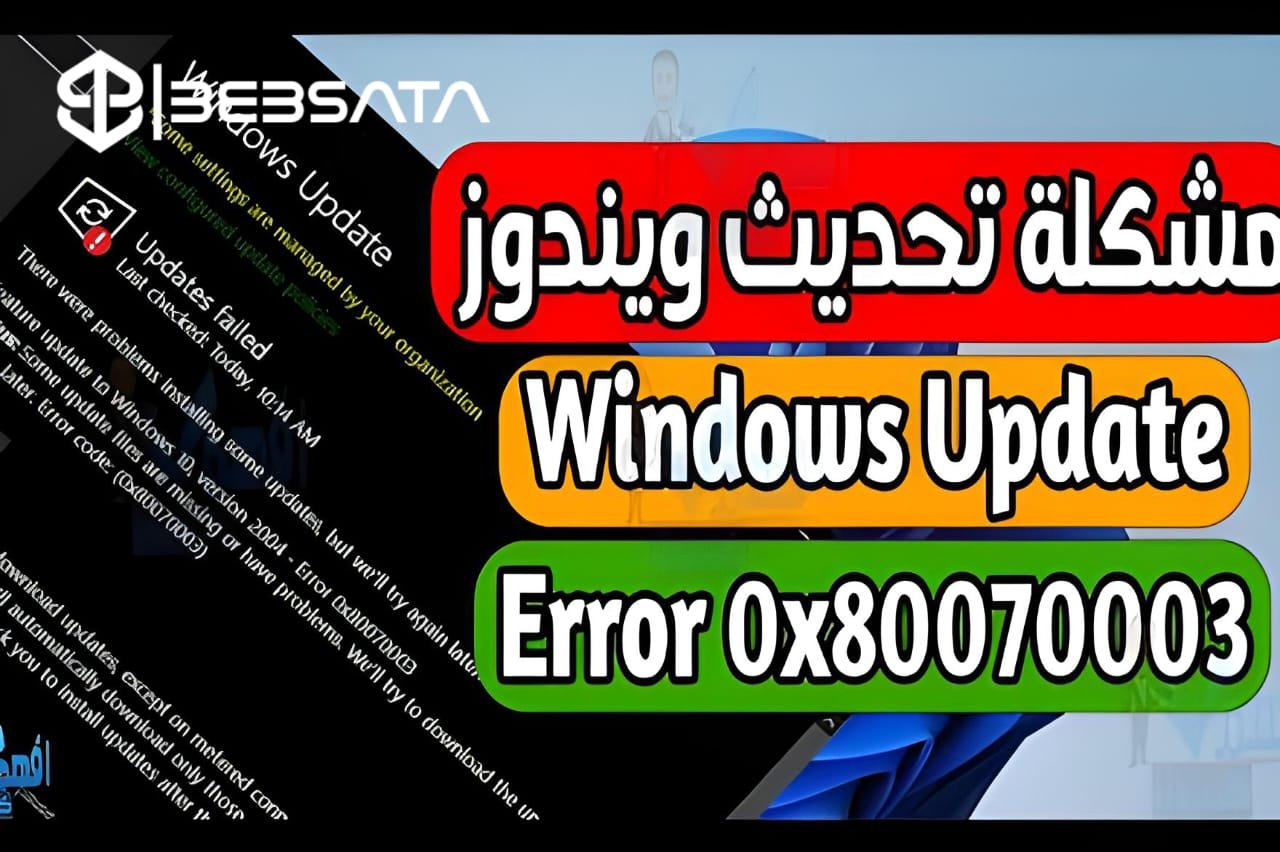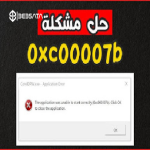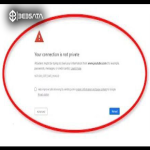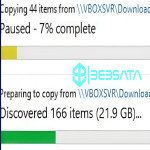Windows Update Error can occur for a number of reasons, and may result in the inability to install updates properly or cause the system to stop working partially. Here are some possible causes of this issue and possible solutions:
### 1. **Unstable Internet Connection:**
- **Cause:** If your Internet connection is unstable or weak, it may cause updates to fail to download or install properly.
- **Solution:** Make sure your Internet connection is stable before starting the updates. Try restarting your modem or connecting to a different network if available.
### 2. **Storage Space Full:**
- **Cause:** The error may occur if there is not enough space on your hard drive to install the updates.
- **Solution:** Free up space by deleting temporary files or unused programs, or moving large files to an external storage device.
### 3. **Corrupted System Files:**
- **Cause:** Corrupted system files may cause the update process to fail or errors to appear during installation.
- **Solution:** Use the System File Checker (sfc /scannow) tool in the Command Prompt to repair corrupted files. You can also use the DISM tool to repair the system image.
### 4. **Problems with Windows Update Service:**
- **Cause:** If the Windows Update service itself is having a problem or is stuck, it can cause updates to fail.
- **Solution:** Restart the Windows Update service by going to the Services Manager and restarting the service manually. Also, make sure that related services such as the Background Intelligent Transfer Service are working properly.
### 5. **Problems with drivers or installed programs:**
- **Cause:** Some drivers or installed programs may conflict with the updates, causing the update to fail.
- **Solution:** Try updating all drivers installed on your device using driver management software or through the manufacturer’s website. You may also need to temporarily remove some programs that may be incompatible.
### 6. **Incorrect system settings:**
- **Cause:** Incorrect or custom system settings may be hindering the update process.
- **Solution:** Make sure that the date and time settings are correct, and that your computer is set to receive automatic updates from Microsoft servers. Reset Windows Update settings if necessary.
### 7. **Presence of malware or viruses:**
- **Cause:** Malware can interfere with the update process or disable system components necessary to install updates.
- **Solution:** Scan your computer with antivirus software to ensure that it is free of any malware that may affect the updates.
### 8. **Updates are stuck due to an outdated Windows version:**
- **Cause:** Some updates may be stuck if your Windows version is too old and not supported by new updates.
- **Solution:** Check the installed Windows version and make sure it is still supported by Microsoft. If necessary, upgrade your system to a newer version.
### 9. **Corrupted or incomplete updates:**
- **Cause:** Corrupted or incorrectly downloaded updates can cause errors during installation.
- **Solution:** Delete the downloaded updates through Disk Cleanup or delete the contents of the SoftwareDistribution folder, then restart your system and try updating again.
If the problem persists after trying these solutions, you may need to consult an IT expert or use Microsoft's System Repair Tool to ensure that the updates are installed correctly.