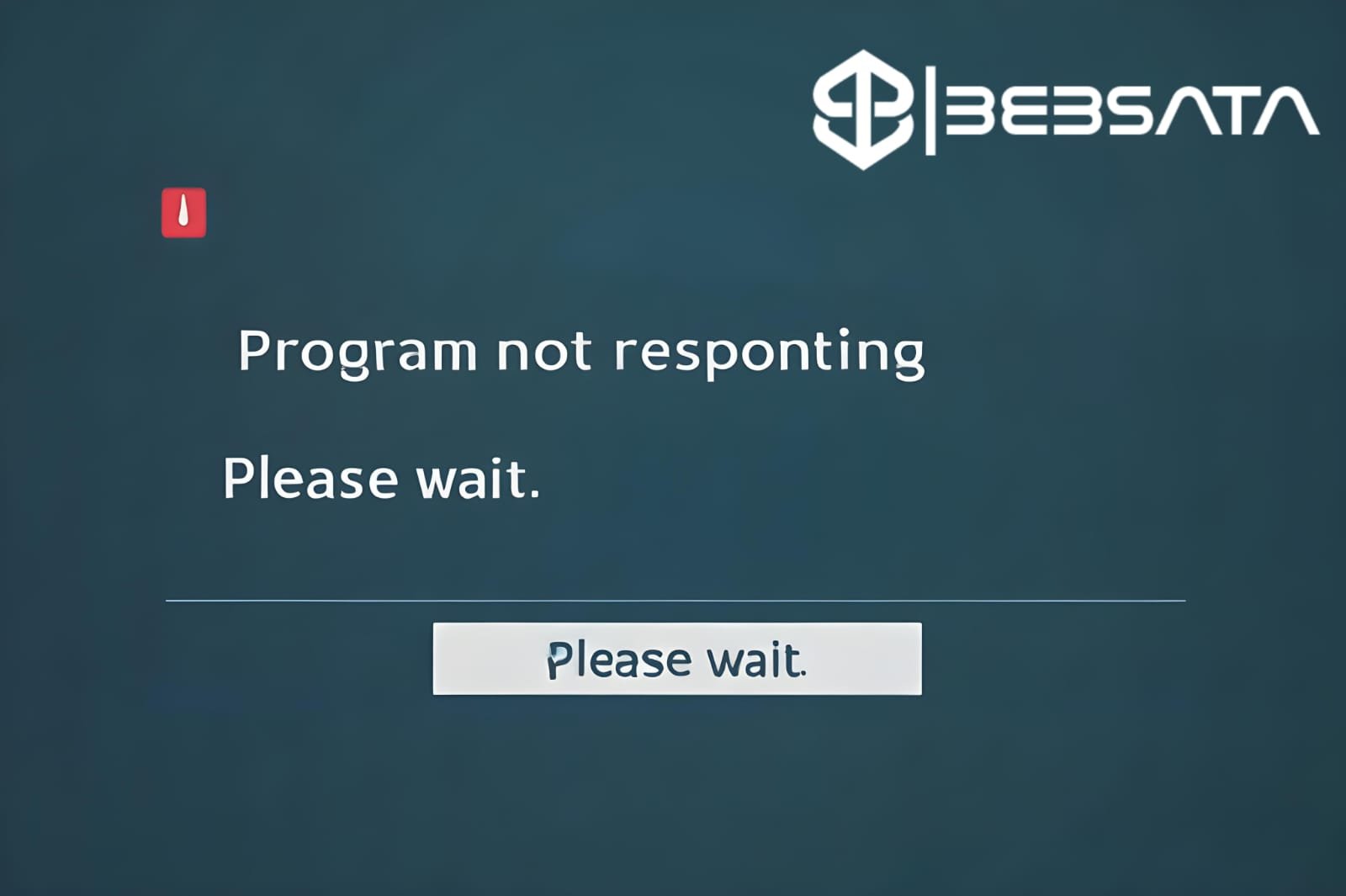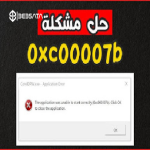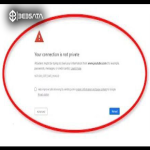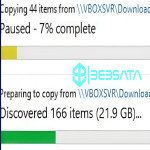The "Program Not Responding" message is a common occurrence when a program on your computer stops working normally. This can have several causes, each of which has a potential solution. Here are the common causes and suggested solutions:
### 1. **The program is consuming system resources (CPU or RAM):**
- **Cause:** The program may be consuming too many system resources, such as the processor (CPU) or random access memory (RAM), causing it to stop responding.
- **Solutions:**
- Close other programs running in the background to free up additional resources.
- Increase RAM or upgrade the processor if the available resources are insufficient.
- Restart your computer to reset the resources.
### 2. **Software problem or software conflict:**
- **Cause:** There may be a bug in the program itself or a conflict between it and other programs installed on your device.
- **Solutions:**
- Try closing the program and restarting it.
- Check for and install software updates to fix any known software bugs.
- If the problem persists, you can reinstall the program.
### 3. **Corrupted or missing system files:**
- **Cause:** Corrupted or missing system files or program files may cause it to stop responding.
- **Solutions:**
- Use a system repair tool (such as “sfc /scannow” in Windows) to check for and repair corrupted files.
- Check for and install system updates to improve overall system performance.
### 4. **Using an old version of the program or system:**
- **Cause:** Some programs may not work properly if the system or program version is outdated or incompatible.
- **Solutions:**
- Make sure the system is updated to the latest available version.
- Download the latest version of the program to ensure compatibility with the system and new updates.
### 5. **Viruses or malware:**
- **Cause:** Viruses or malware can cause programs to crash and operate abnormally.
- **Solutions:**
- Use an antivirus program to scan the device and ensure that it is free of viruses.
- Install additional security software to ensure that the problem does not occur again.
### 6. **Disk Usage Overload:**
- **Cause:** The hard disk may be full or running slowly due to overload, affecting the response of programs.
- **Solutions:**
- Clean the hard disk by deleting unnecessary files or using the Disk Cleanup tool.
- Ensure that there is enough space on the hard disk.
If the problem persists after trying these solutions, it may be necessary to obtain specialized technical support to accurately identify and fix the problem.