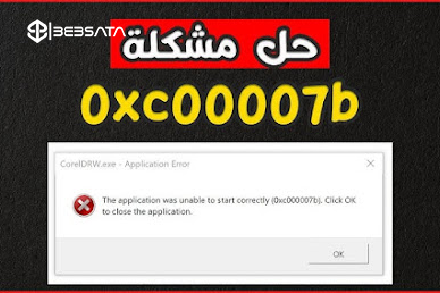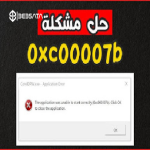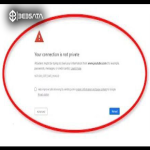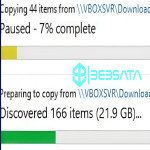Cause of the problem:
The 0xc00007b error often occurs due to incompatibility between system files (32-bit and 64-bit), or due to missing or corrupted files (such as DLL files) that the program or game needs to work properly. It can also occur due to problems with the installation of DirectX, Microsoft Visual C++ Redistributable, or .NET Framework.
How to fix it:
1. Reinstall Microsoft Visual C++ Redistributable:
Cause: Some applications require specific versions of Visual C++ Redistributable.
Solution: Download and install all versions of Visual C++ Redistributable (32-bit and 64-bit) from Microsoft's website.
After installation, restart your computer.
2. Reinstall DirectX:
Cause: DirectX files may be corrupted or missing.
Solution: Download and install the latest version of DirectX from Microsoft's website. Restart your computer after installation.
3. Run the program as an administrator:
Cause: The program may lack the necessary permissions to access some files or resources.
Solution: Right-click on the application or game icon and select "Run as administrator".
4. Update graphics card drivers:
Cause: Outdated or incompatible drivers may cause problems running games.
Solution: Visit the graphics card manufacturer's website (such as NVIDIA or AMD) and install the latest drivers.
5. Repair or install NET Framework:
Cause: Some applications require NET Framework. Missing or corrupted may cause the problem.
Solution: Download the latest version of NET Framework or repair it if installed.
6. Scan system files using SFC (System File Checker):
Cause: There may be corrupted or missing system files.
Solution:
Open Command Prompt as administrator.
Type the following command:
sfc /scannow
Let the tool scan the system and repair corrupted files.
7. Replace Missing DLL Files:
Cause: DLL files like xinput1_3.dll or other files might be missing or corrupted.
Solution: Use a tool like Dependency Walker to scan the program and find out the missing files, then download these files from a trusted source and place them in the system folder (C:\Windows\System32 or C:\Windows\SysWOW64).
8. Reinstall the program or game:
Cause: The game or program files might be corrupted.
Solution: Uninstall the application or game and then reinstall it again.
Note:
Always make sure that Windows is updated, as some updates may automatically fix system problems.