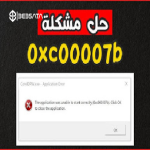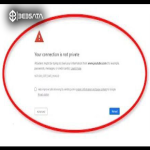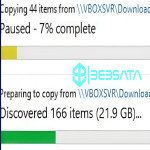Error 0x80070005, also known as “Access Denied” error, usually appears while trying to update Windows when the system does not have the necessary permissions to access the required files or folders. This error can occur for multiple reasons, and here are the possible causes and solutions:
### 1. **Insufficient Permissions:**
- **Cause:** The user account trying to update may not have sufficient permissions to perform the required updates.
- **Solution:** Try running “Windows Update” as an administrator. Right-click on the Windows Update icon or Command Prompt and select “Run as Administrator” and then try updating again.
### 2. **Antivirus or Firewalls:**
- **Cause:** Antivirus or firewalls may be blocking access to files or folders that are necessary to install updates.
- **Solution:** Try temporarily disabling your antivirus or adjusting its settings to allow “Windows Update” to work. After completing the updates, re-enable your antivirus.
### 3. **System or file permissions issues:**
- **Cause:** The file and folder permissions on your computer may be incorrect or corrupted, preventing the system from accessing the required files.
- **Solution:** Use the System File Checker (sfc /scannow) tool in the Command Prompt to scan and repair any corrupted files or incorrect permissions. You can also use the DISM tool to repair the system image.
### 4. **Corrupted temporary files in the update folder:**
- **Cause:** The temporary files stored in the "SoftwareDistribution" folder may be corrupted, hindering the update process.
- **Solution:** Try temporarily stopping the Windows Update service from the Services Manager, and then delete the contents of the "SoftwareDistribution" folder located at **C:\Windows\SoftwareDistribution**. After that, restart the Windows Update service and try updating again.
### 5. **Problems with Windows Update-related accounts or services:**
- **Cause:** There could be a malfunction with the system accounts or services related to Windows Update such as the Background Intelligent Transfer Service (BITS).
- **Solution:** Check that these services are running properly through the Services Manager. If they are stopped, start them manually and make sure they are set to Automatic.
### 6. **Incompatible or outdated system files:**
- **Cause:** Some old drivers or system files could be incompatible with new updates, causing the 0x80070005 error.
- **Solution:** Update all necessary drivers and software to the latest versions. Make sure your operating system is up to date with necessary patches and fixes.
### 7. **Conflicts with user accounts:**
- **Cause:** The error may occur due to conflicts or problems with user accounts associated with the system, such as accounts that do not have sufficient permissions.
- **Solution:** Create a new user account with administrator privileges and try running updates through it. If the update is successful, you may need to transfer data to the new account.
### 8. **Malware or viruses:**
- **Cause:** Malware can disable permissions or block files necessary for the update process.
- **Solution:** Scan your device with antivirus software to remove any threats. Make sure to scan your entire system, then try updating again.
If the problem persists after trying these solutions, you may need to use the built-in Windows Update Troubleshooter, or restore your system to a previous point before the problem occurred to ensure it is completely resolved.