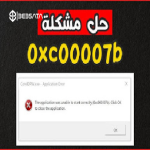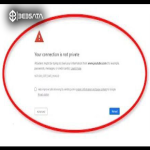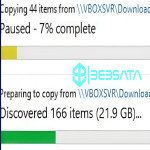No sound in the system can be due to a variety of reasons, each of which has possible solutions. Here are the common causes and suggested solutions:
### 1. **Sound settings are off or low:**
- **Cause:** The sound settings in the system or in the application being used may be off or at a very low level.
- **Solutions:**
- Make sure the volume is turned up in the system settings (speaker icon in the taskbar) and in the application itself.
- Make sure the sound is not muted or silent mode is enabled.
- Press the mute key on the keyboard to make sure it is not enabled.
### 2. **Speaker cable or audio device issues:**
- **Cause:** There may be a problem with the speaker cable or speaker connection, or the device may not be connected properly.
- **Solutions:**
- Check that the speakers or headphones are properly connected to the correct port (usually green).
- Try another cable or other headphones to make sure the problem is not with the device itself.
- If the device is connected via Bluetooth, make sure it is paired and working properly.
### 3. **Audio Drivers Issues:**
- **Cause:** The audio drivers may not be installed correctly or need to be updated.
- **Solutions:**
- Check for audio drivers in Device Manager and update them if necessary.
- If the drivers are installed but not working, you can try reinstalling them or searching for a newer version from the manufacturer's website.
### 4. **Default Audio Device Incorrectly Selected:**
- **Cause:** The system may have selected a different audio device than the actual device as the default.
- **Solutions:**
- Go to the system's sound settings (in Control Panel or Windows Settings) and select the correct audio device as the default.
- If there is more than one audio device connected, make sure the correct speakers or amplifier is selected.
### 5. **Applications or programs that block sound:**
- **Reason:** Some applications may control the sound settings and disable or change them.
- **Solutions:**
- Close all open applications that may use sound, then try playing the sound again.
- Make sure that no sound settings are activated within applications that may block sound, such as call or video settings.
### 6. **Device or port component malfunction:**
- **Reason:** Device components, such as the sound card or port, may have a malfunction that prevents sound from coming out.
- **Solutions:**
- If the software solutions do not work, you can try connecting an external audio device (such as USB headphones) to see if the problem is in the port or the internal sound card.
- If the problem persists, it is preferable to contact a specialized technician to examine the device and fix the physical defect.
If the problem is not resolved after trying these solutions, it may be necessary to consult a hardware maintenance specialist to accurately diagnose the problem and fix it.