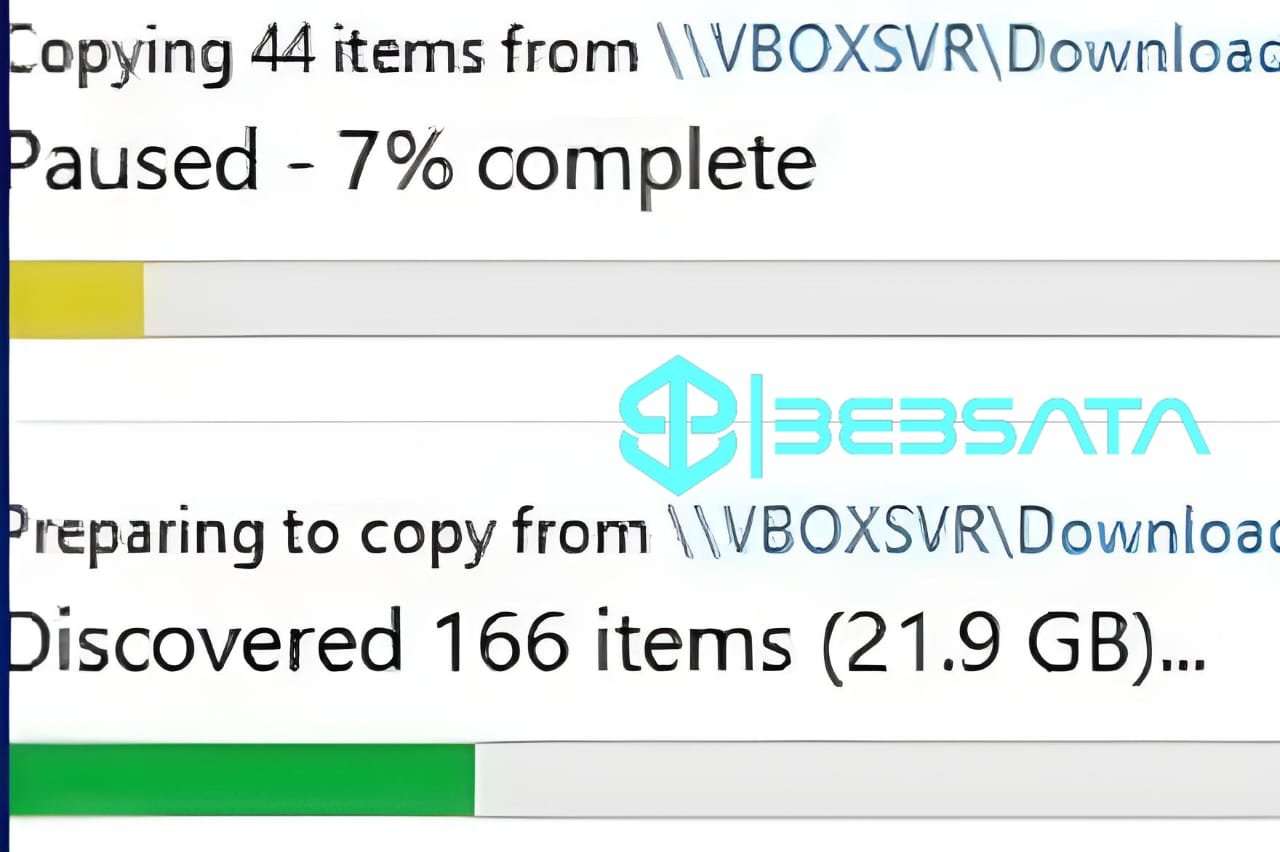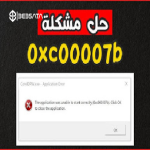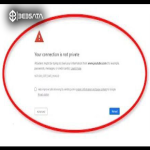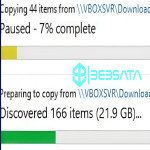Slow file transfers can be caused by several factors that affect the speed of data transfer between devices or within the same device. Here are some possible causes of this issue and possible solutions:
### 1. **Large files:**
- **Cause:** If the files you are trying to transfer are large, the transfer may take longer, especially if the media you are using (such as a hard drive or the Internet) has limited speed.
- **Solution:** If the files are very large, try splitting them into smaller parts using compression software such as WinRAR or 7-Zip. Or transfer the files in smaller batches to improve performance.
### 2. **Using an old USB port (USB 2.0 instead of USB 3.0):**
- **Cause:** Using a slow USB port (such as USB 2.0) can be the reason for slow file transfers compared to a USB 3.0 or USB-C port that offers faster speeds.
- **Solution:** Make sure that the device is connected to a USB 3.0 port or later if available, and make sure that the cable you are using supports this speed.
### 3. **Problems with the hard disk (HDD) or storage media:**
- **Cause:** There may be problems with the hard disk, such as bad sectors or full storage space, which is causing slow file transfers.
- **Solution:** Check the disk using tools such as "Check Disk" (chkdsk) in Windows or other error detection tools. If the problem persists, you may need to replace the hard disk or use an SSD to improve speed.
### 4. **Transferring files over a slow network:**
- **Cause:** If you are transferring files over the Internet or a slow local area network (LAN), the limited network speed may be the cause.
- **Solution:** Check the connection speed and use an Ethernet cable instead of a wireless connection (Wi-Fi) to improve speed. Also, make sure that the network is not busy transferring other data.
### 5. **Programs or processes running in the background:**
- **Cause:** Other programs or processes running in the background and using system resources can slow down file transfer speed.
- **Solution:** Close unnecessary programs while transferring files to ensure maximum resources are available for the process.
### 6. **Presence of malware or viruses:**
- **Cause:** Malware can cause slow file transfer because it may run in the background and consume system resources.
- **Solution:** Scan the system with antivirus software and make sure it is free of malware.
### 7. **Type of file system used:**
- **Cause:** There may be a difference in the file system type between devices (such as NTFS and FAT32), which affects file transfer speed.
- **Solution:** If possible, format the storage media with a high-speed file system (such as NTFS) if the system supports it.
### 8. **Uninstalled system updates or device drivers:**
- **Cause:** Device drivers or system updates may be out of date, affecting performance and speed.
- **Solution:** Make sure all device drivers are updated, especially those related to drives or USB ports. Also update your operating system to ensure better performance.
If file transfers continue to be slow after trying these solutions, it may be necessary to consult a professional technician to ensure that there is no problem with the hardware itself or with the system settings.